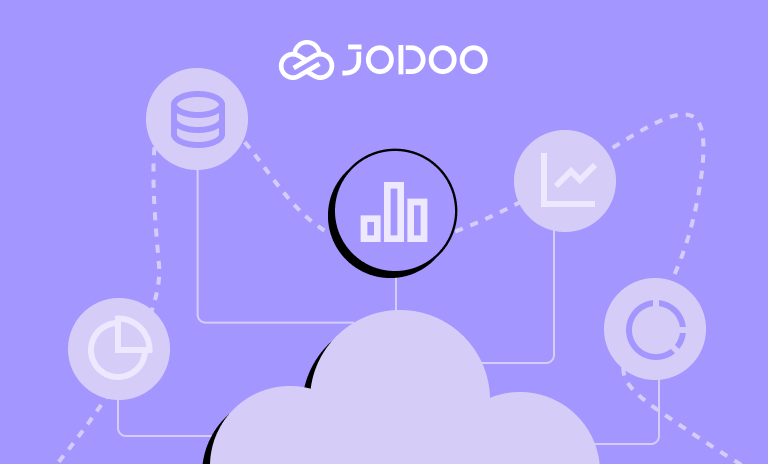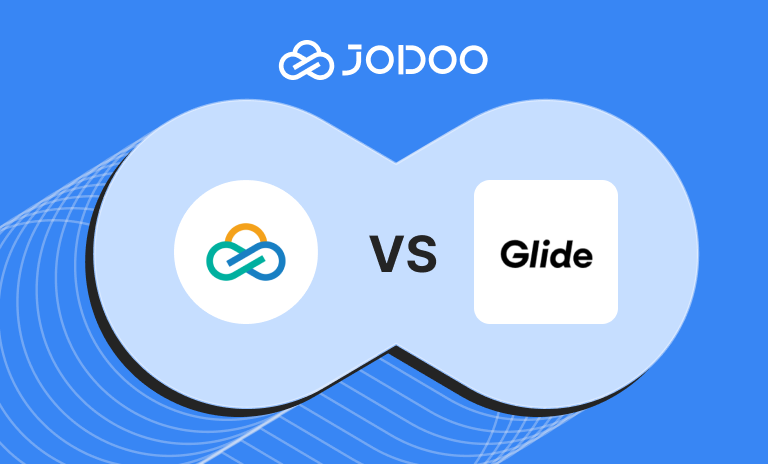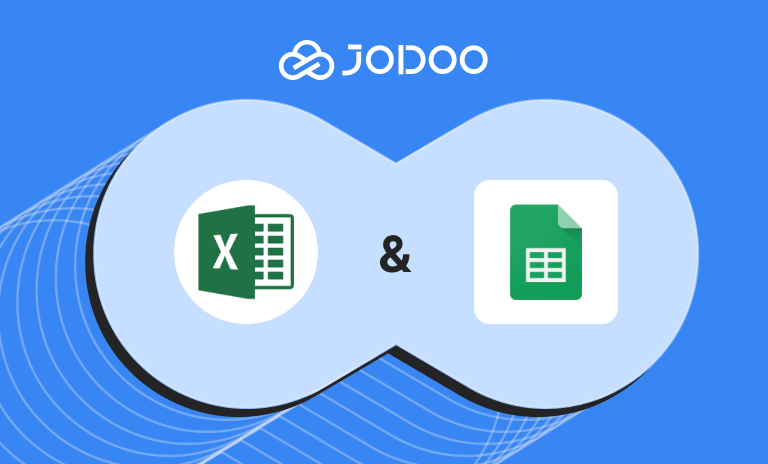With Jodoo, you can effortlessly upload Excel files directly downloaded from Jotform, thanks to Jotform’s data export feature. This feature allows for a seamless transition of your form submissions into an Excel file format, which is compatible with Jodoo for advanced data management.
This integration is particularly beneficial when working with large and extensive datasets, enabling you to leverage Jodoo’s powerful capabilities to organize and analyze your data with ease. See how Jodoo compares with Jotform.
Follow this guide to migrate your form entries to Jodoo via an Excel file.
How to Export Your Jotform Data to Excel
To initiate the migration process:
- Navigate to Jotform Tables, and click on Download All in the upper-right corner.
- Choose Download as Excel from the dropdown menu.
You’ll also find alternative download options within the tab menu. The download will commence automatically once prepared, which may vary in time based on your data volume.
How to Import Jotform’s Data to Create a Jodoo Form
To create a form in Jodoo from an Excel file exported from Jotform, follow these steps:
- Access Jodoo: Log in to your Jodoo account and navigate to the app where you want to create the form.
- Create a New Form: Click on “New Form” and select “Create from Excel.”
- Upload Excel File: Upload your Excel file from Jotform. Choose the sheet you want to import.
- Set the Header: Select a row as the header, which will become the field titles in your form. It’s best to use the first row for automatic recognition.
- Configure Form Details: Set the form name, grouping, and configure field names and types as needed.
- Save the Form: Once everything is set up, save the form to complete the migration.
Your data from Jotform has now been successfully migrated to Jodoo, and you can start managing it within the platform.