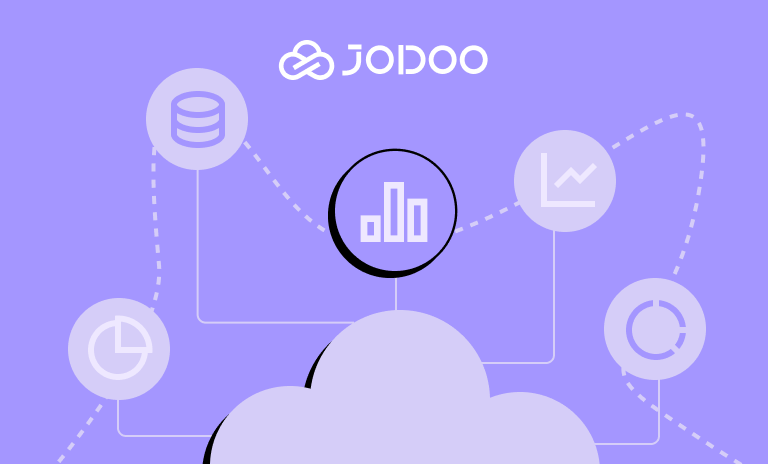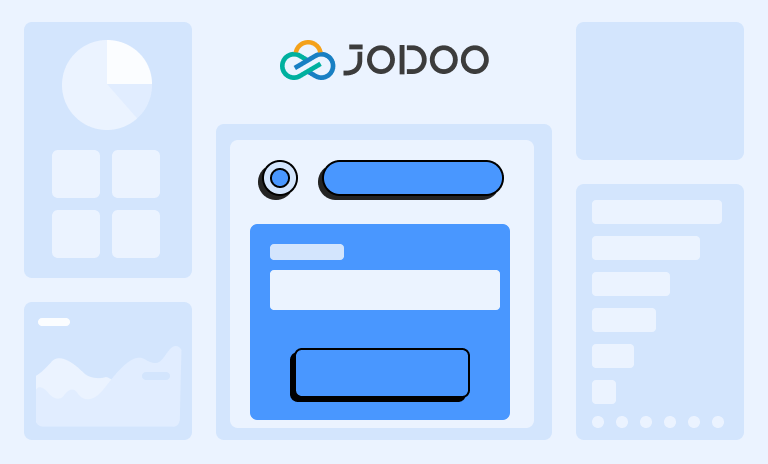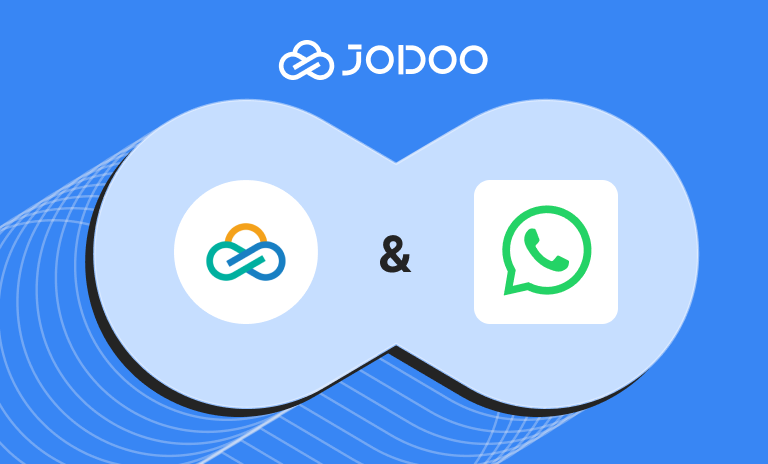In the modern business landscape, remote work is becoming increasingly prevalent. At Jodoo, we understand the unique challenges this presents, particularly in industries like construction and sales. That’s why we’ve developed our Location (Google Maps) plugin, a tool designed to streamline location tracking and enhance productivity for managing outsourced workers, sales personnel, or other remote workers.
How Can Businesses Use The Location Plugin?
The Location (Google Maps) plugin is a versatile tool that can be tailored to various scenarios, simplifying the process of location tracking.
Managing outsourced workers across various sites can be daunting in the construction industry. Our Location (Google Maps) plugin simplifies this process. Supervisors can effortlessly monitor the location of their remote workers, ensuring they are at the correct construction sites. This enhances accountability and aids in project management, ensuring tasks are completed on time and within budget.
For B2B sales personnel, location tracking can be a game-changer. With our plugin, sales managers can keep tabs on their team’s whereabouts, ensuring they meet with clients as scheduled. This not only boosts productivity but also aids in sales strategy planning, as managers can analyze location data to optimize sales routes and territories.
Moreover, the plugin is an excellent fit for improving inventory management. Businesses can track the movement and location of goods within warehouses or between various sites, ensuring accuracy and efficiency in operations.
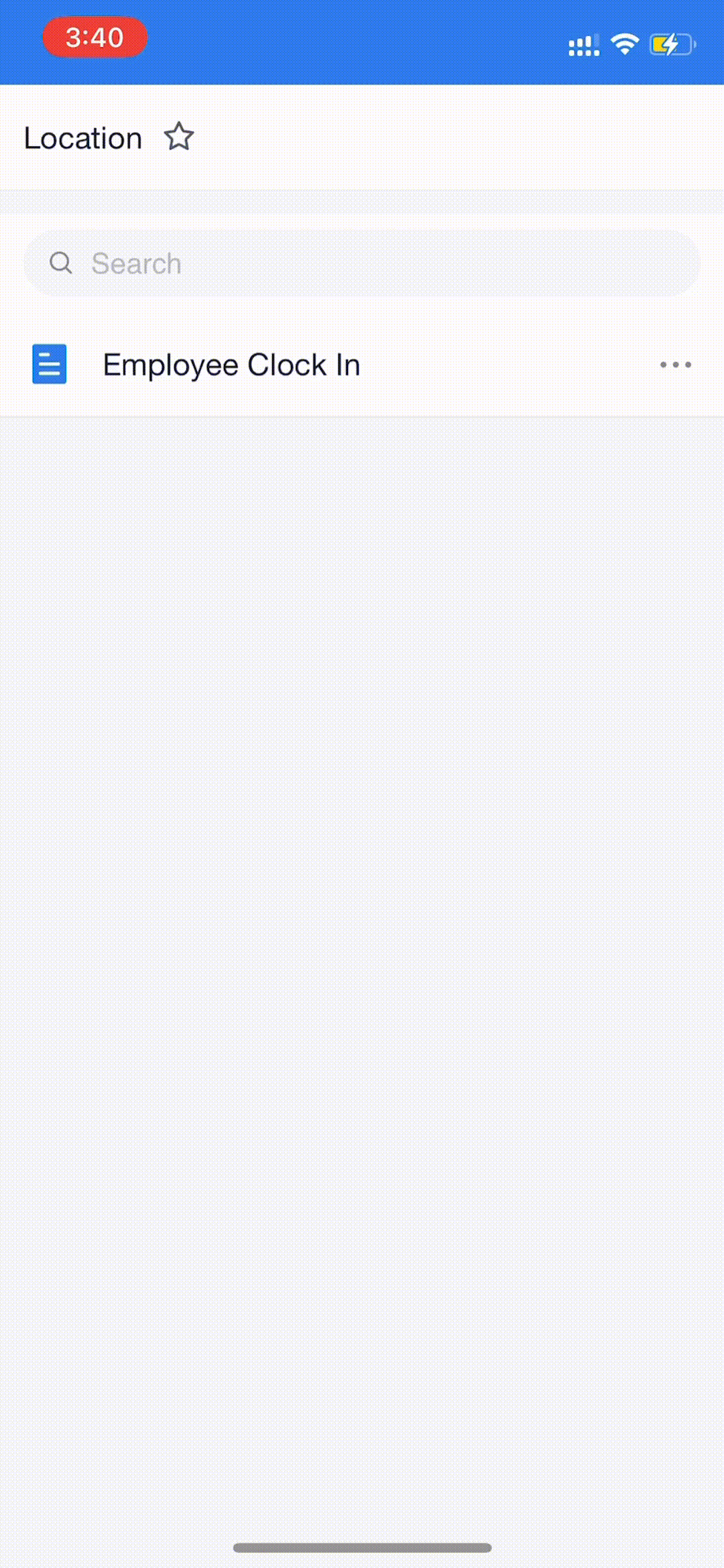
How Much Will It Cost to Use Location (Google Maps) Plugin?
In Jodoo’s plugin market, you can freely install the Location (Google Maps) plugin. However, please note that to use Google Maps services, you will be charged by Google. Every location query, including debug tests, will cost approximately $0.054 (dollar). When setting up your Google Maps Platform account, you will be prompted to enter your credit card information to pay for the fees charged by Google.
Google charges its service with different levels. First, they offer free credits of $200. This means they don’t want to charge you for testing and low-frequency usage. For the details of the free credits, check Google Maps’ help document for billing.

However, once your credit runs out, you will be billed for every additional API call. Google offers different billing levels for each API based on usage in the paid plan. The billing levels differ across the Place API and Geolocation API. Refer to the respective help documents for more details.
To streamline the calculation, Google offers a calculator to help you better estimate the potential cost of using the Location (Google Maps) plugin. Please start by counting how many location records your employees should submit monthly. Then, drag the slider in the calculator to the exact number of your count. Google will then output the corresponding fees for that usage.
If you expect to have 18,000 location data every month, adjust the slider to 18,000 and make sure that the numbers for Geolocation, Nearby Search, and Place Details are the same. Google will calculate the cost of using these APIs in the blue area. For example, the cost for Geolocation, Nearby Search, and Place Details APIs would be $90, $576, and $306, respectively. In this example, if you take advantage of Google’s $200 credit offer, you may need to pay $772 monthly to use the plugin. Most of our customers won’t pay for that much. If you need help clarifying the details of the Google Maps API paid plan, please reach out to our sales team.

How to Setup The Location Plugin?
Installation
The first step is to install the plugin. You can do this from the Plugin Market. Once you’ve found the Location (Google Maps) plugin, click on it and follow the prompts to install. Follow the steps below to complete the installation:
1. Access the Plugin Market: The Plugin Market is your one-stop shop for all plugins. Navigate to this page on your platform.

2. Find the Location (Google Maps) Plugin: Use the search function to find the Location (Google Maps) plugin. It should be listed under the geolocation category.

3. Install the Plugin: Click on the plugin and follow the prompts to install. This process should only take a few minutes.
4. Navigate to the Plugin Page: Once the plugin is installed, you’ll need to configure it. Go to the Plugin page on your platform and make sure to enable the plugin.
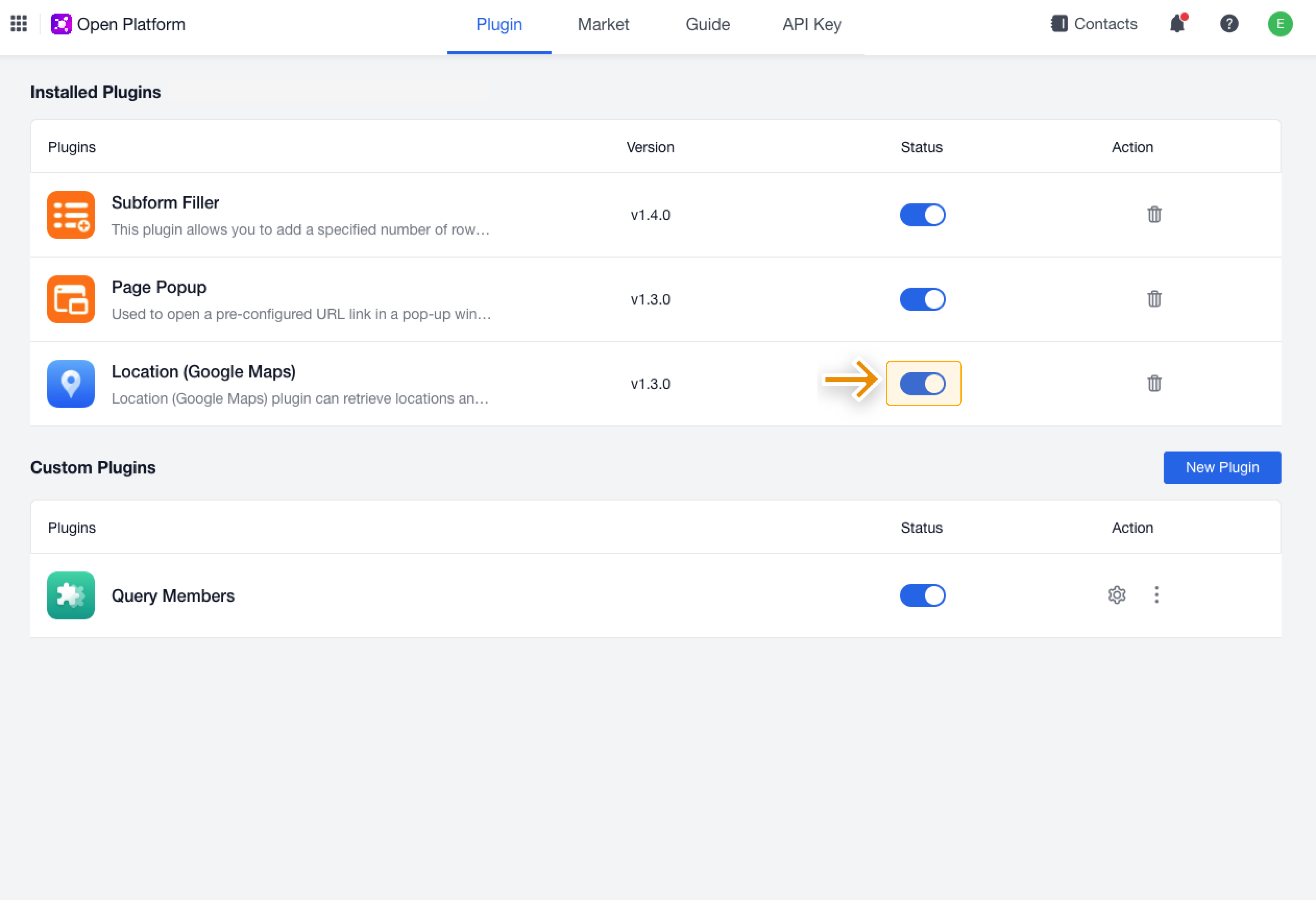
Setting Up the Form
The second step is to set up the form to store the location information. This can be triggered by a Button field with a Front-End Event. For example, you could create an Employee Clock-In form that uses the plugin to track employee locations. Follow the steps below to complete the form setup:
1. Create a New Form: Navigate to the Forms page on your platform and create a new form. This form will be used to store the location information.
2. Add a Button Field: Add a Button field to your form. This button will trigger the Front-End Event that activates the plugin.

3. Configure the Front-End Event: In the Button field settings, configure the Front-End Event to activate the plugin when the button is clicked.

Setup Your Google Maps Platform Account
To access Google Maps services and APIs, you need to generate a Google Maps API key. To create and verify the key, please follow the steps provided:
1. Go to Google Maps Platform and log into your Google account.
2. We use three APIs – Maps JavaScript API, Places API, and Geocoding API – to make the Location (Google Maps) plugin work. On the APIs & Services page, enable these three APIs. Noted that if the button is displayed as “DISABLE,” it means it is enabled.

3. Open/create a project on the Keys & Credentials page.

4. Generate an API key by clicking CREATE CREDENTIALS, and make sure to copy it.

Configuring The Parameters in the Front-End Event
Now, go back to the form. You’ll need several parameters to set up for the front-end event. Follow the steps below to make sure the location plugin can be smoothly triggered:

- Enter the Google Maps API Key: The plugin requires a Google Maps API key to connect with the Google Maps Platform. Copy the API key you just generated, and paste it into the field to verify it.
- Google Maps API Key: This is the key you generated on Google’s website. It’s essential for connecting the plugin to the Google Maps Platform.
- Adjust Location Within Radius (in meters): This setting allows users to adjust the location within a certain radius. You can set this according to your needs. For example, if you want to allow users to adjust their location within a 500-meter radius, enter “500” into this field.
- Location Information: This is the information that will be saved into Single Line or Multi Line fields. It can be adjusted depending on the browser or device language. For example, if you want to save the city and country of the location, you could set this field to “City, Country”.
- Save and Debug: Finally, test the configuration to ensure that the plugin is working correctly by clicking “Save and Debug.” Enter a location, click the button, and check that the location information is saved correctly.
By following these detailed steps, you should be able to effectively set up and use the Location (Google Maps) plugin. Remember, each location query costs around $0.054, so plan your usage accordingly.
What Are Some Highlight Features of The Location Plugin?
Uses Google Maps location services
After researching most of the map products on the market and analyzing their pros and cons, we decided to use the highest quality service, Google Maps. Google Maps provides the most accurate location and the most complete map data, and we hope this service can provide the best location quality to assist with attendance recording and analysis.
Not just obtaining a complete address
You can also independently obtain the country/region, state/province, city, block, street, street number, postal code, and longitude/latitude, which is beneficial for further analysis of attendance data in the dashboard.
Free location retrievals can exceed 3300 times/month
Using high-quality map services like Google Maps can be extremely expensive. We’ve managed to reduce the cost of users using location services by minimizing map rendering, significantly increasing the number of free location retrievals. Utilizing the free usage credits provided by Google for Google Maps services, currently, each Google API Key can use the location plugin for free more than 3300 times per month.
Several HR management systems might be able to get employees’ locations for clock-in and clock-out. However, for some agile companies, tracking location is only for auditing purposes, not their managerial requirements. Buying the complete suite for the HR management system to get the location is just not reasonable and affordable. This is why using Jodoo’s location plugin can be a better and more cost-effective solution in this case.
Supports fine-tuning of location
When the administrator configures the plugin, they can set whether to allow adjustment of the location result, set the radius based on the location point to determine the adjustable range, and only when the desired adjustment result falls within the radius range can the adjustment be submitted.
Conclusion
We are thrilled to announce that this plugin is now accessible to all our premium customers. Feel free to dive deeper with our help document if anything is unclear in this article. We’ve made sure it assists administrators in correctly setting up this plugin. If you would like to upgrade your version or schedule a demo, please contact our sales team.
In conclusion, Jodoo is dedicated to delivering solutions tailored to the distinct needs of various industries. Our Location (Google Maps) plugin is a testament to this commitment, aiding construction and sales businesses in navigating the complexities of remote work, thereby boosting productivity and fostering success. Whether overseeing a construction project, spearheading a sales team, or any remote employees, Jodoo equips you with the tools necessary to thrive.