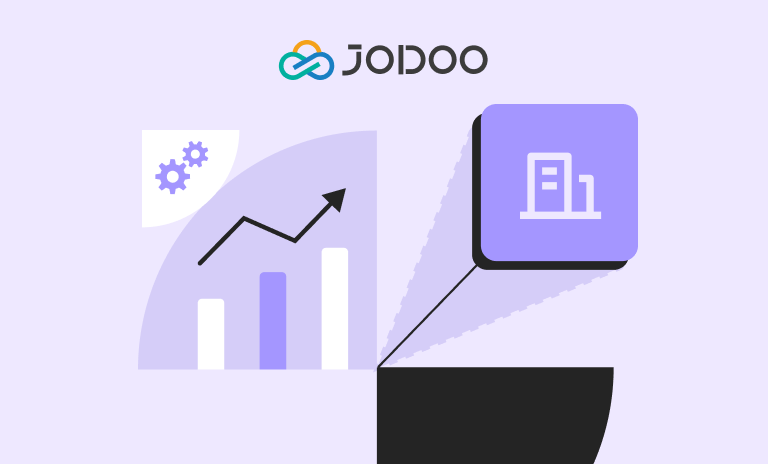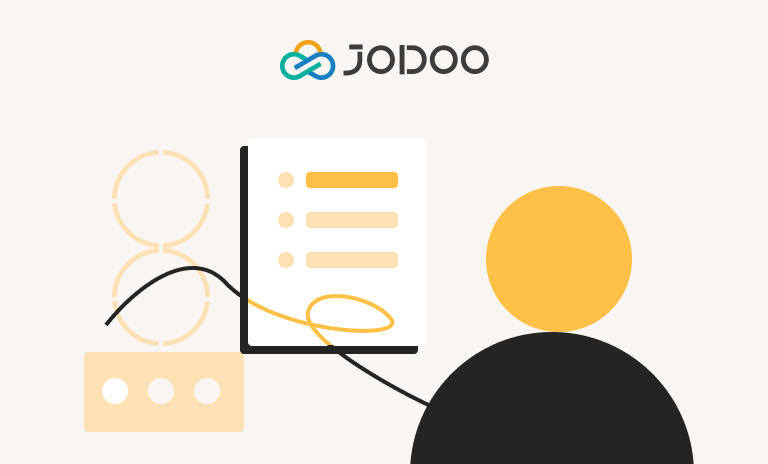“I need to create an online survey to assess students’ learning outcomes. However, since I don’t have much experience, I’m a bit unsure of where to start. How should I begin creating an interactive and well-designed survey?”
If you, like the questioner above, are looking to create an online survey for work or study purposes, then this article will serve as your ultimate guide. Whether you want to design a basic survey with various question types, manage a complex questionnaire with numerous questions, or perform an in-depth analysis of the collected data afterward, choosing the right tools and methods is crucial.
In this article, we’ll introduce you to four practical ways and tools for creating online surveys, helping you effortlessly create engaging and interactive surveys.
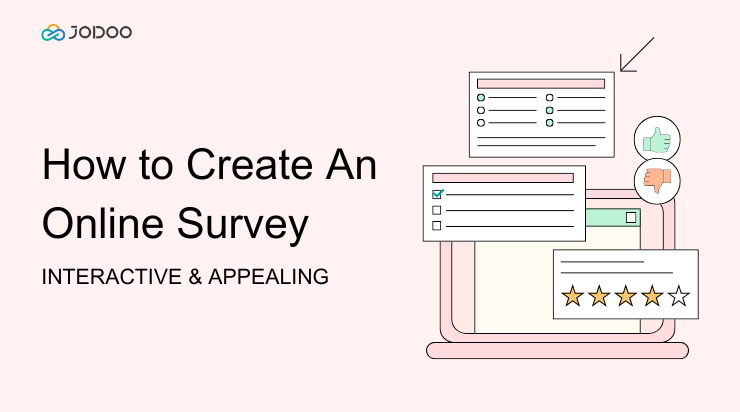
Create A Survey on Google Forms (Free & Basic)
For those who are new to crafting online surveys or are looking to make a no-cost, basic questionnaire, the best free survey tool Google Forms is an excellent tool as it offers a range of fundamental functionalities for free. With support for 11 distinct field types, including paragraphs, short answers, multiple choice, etc, Google Forms covers the majority of the essentials for a basic survey, like event feedback surveys or market research surveys.
When you create surveys with Google Forms, there is no need to worry about the limits on the number of surveys you can create or receive responses for, as it allows all without restrictions. This feature makes it an excellent choice for extensive and basic data gathering. As for conditional logic, Google Forms includes simple branching logic, though it is restricted to questions with multiple-choice or dropdown options.
What’s more, Google Forms can only generate a basic report with pie charts or bar graphs after data collection. For more advanced data analysis, you will need to use other tools within Google Workspace.
💡More to Explore:
Google Form Review: Who Should Use It?
Best Free Survey Tools for Individuals and Businesses
Next, let’s see how to create a survey in Google Forms.
Step 1. To create a new survey, log into Google Forms and select “Blank Form” from the home page.
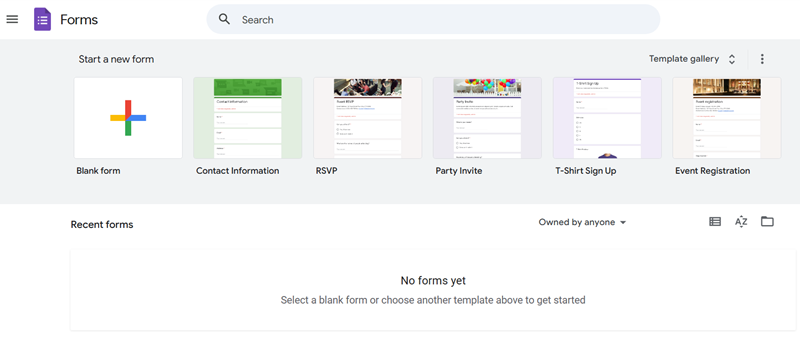
Step 2. In the form editor, select the field types you need, such as multiple-choice or short answer.
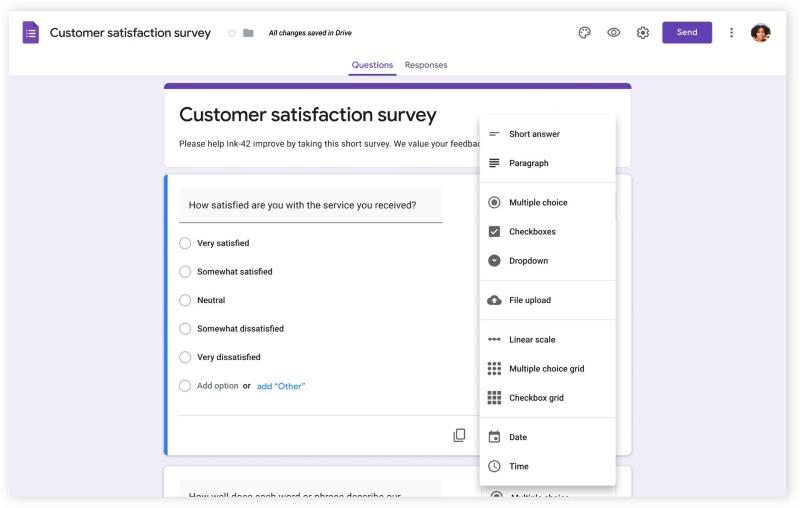
Step 3. To add logic to the survey, click the “Three-dot” icon and select “Go to section based on answer” to further set up branching logic for various responses.
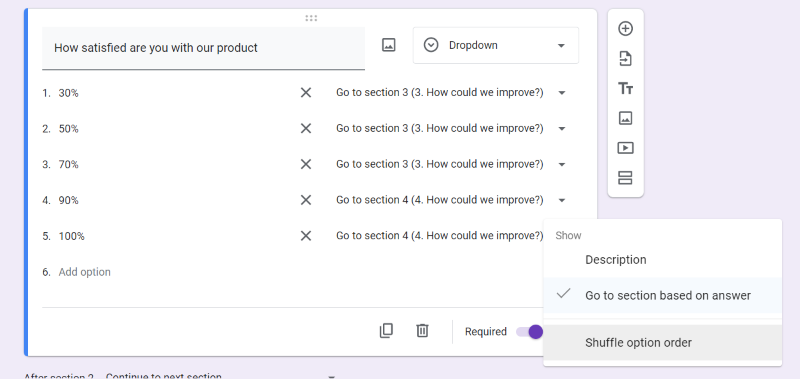
Step 4. After finishing all parameters, click the “Preview” icon to check the finished survey, and then click “Send.” You may send your survey via email/link, or embed it on a website.
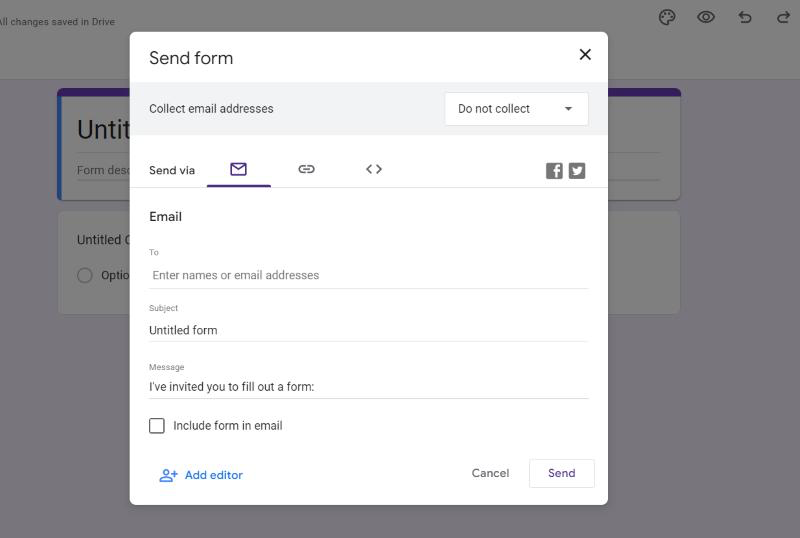
Create A Survey with Multiple Questions on Jodoo (Fast)
While Google Forms, which is free but offers only 11 basic question types, Jodoo Form Builder provides up to 22 field types and conditional logic for surveys, ideal for surveys with multiple questions. Compared to Google Forms’s one simple branching logic, Jodoo can show or hide questions based on user responses, allowing you to create personalized surveys based on respondents’ answers.
On Jodoo, each survey can include up to 500 fields, which is a particularly useful point for businesses that need to design surveys with various types of questions to gather customer feedback or opinions. Jodoo’s free plan offers 1,000 submissions and 5 seats. If that’s not enough, buy the Jodoo Business($12/user/month) or higher plans to access unlimited submissions.
After collecting the responses, Jodoo’s dashboard visually presents your data through different types of graphs. And its Data Factory comes with analytics tools for in-depth data analysis.
Here are the detailed steps of how to create a survey in Jodoo.
Step 1. Navigate to Jodoo Form Builder, and sign up with your Google account. Then, click “+New App” and give it a name. Next, Select “Create New Form“>”Create from Scratch” to start building your survey.
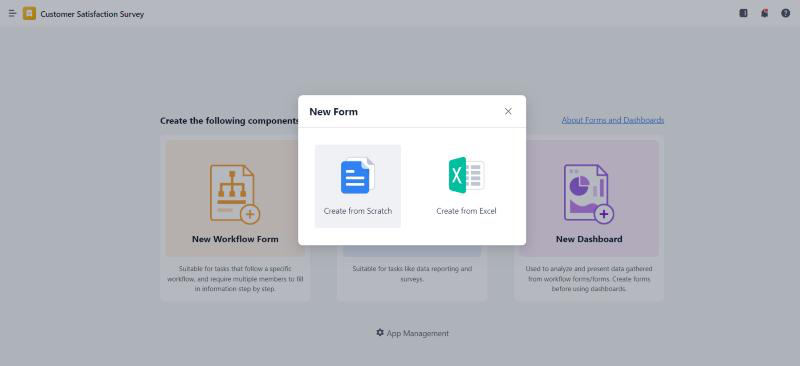
Step 2. In the form editing interface, you can select the field type you need on the left side menu and then drag it to the right blank area.
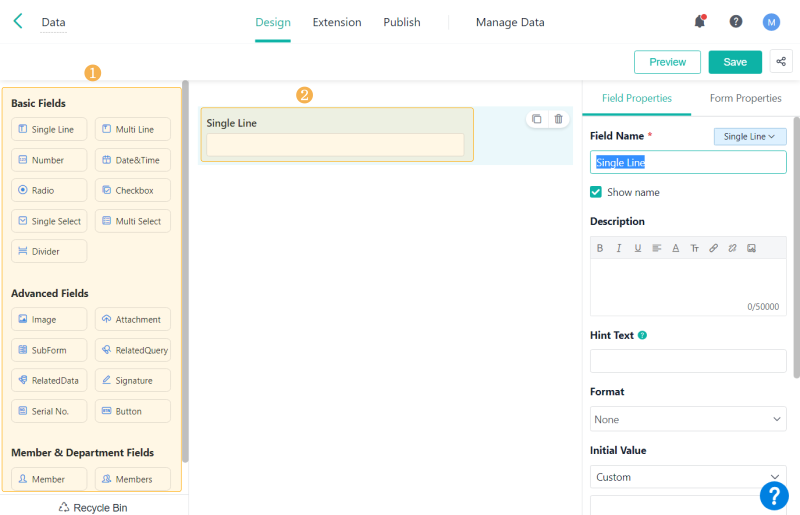
Step 3. Then, you can edit the field properties on the right-side panel.
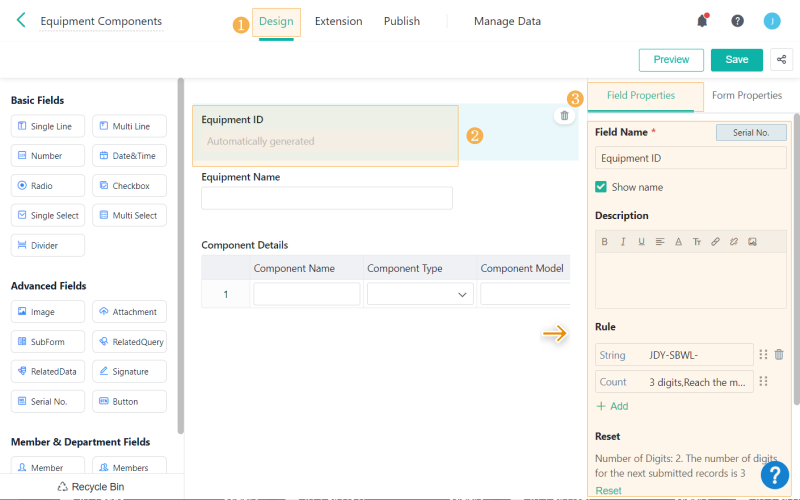
Step 4. If you want to add conditional logic to your question, you can go to the “Form Properties” section and select “Firld Display Rules” or “Hidden Field Default Value” to further customize.
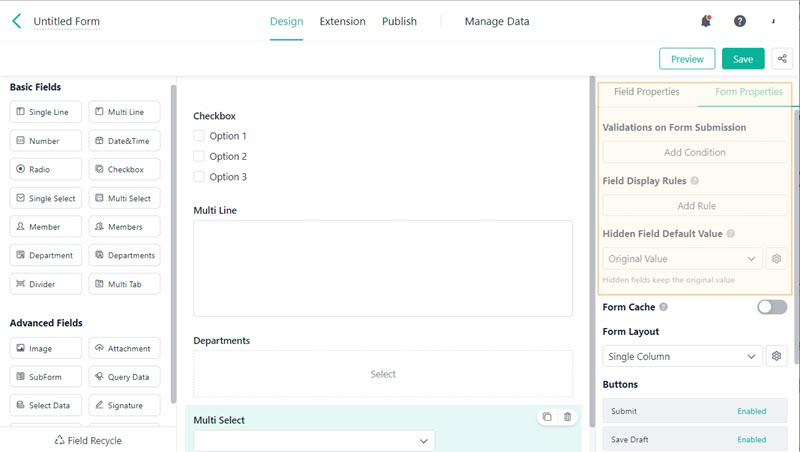
After designing the survey, click “Preview” to check how your survey looks.
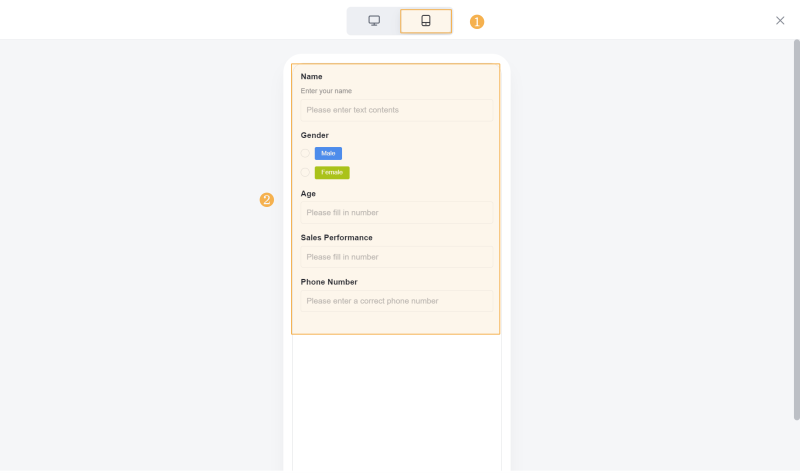
Step 5. If the survey meets your needs, save it and navigate to the “Publish” section. Click “Add Member” to set who you want to share the survey and hit “OK” to finish.
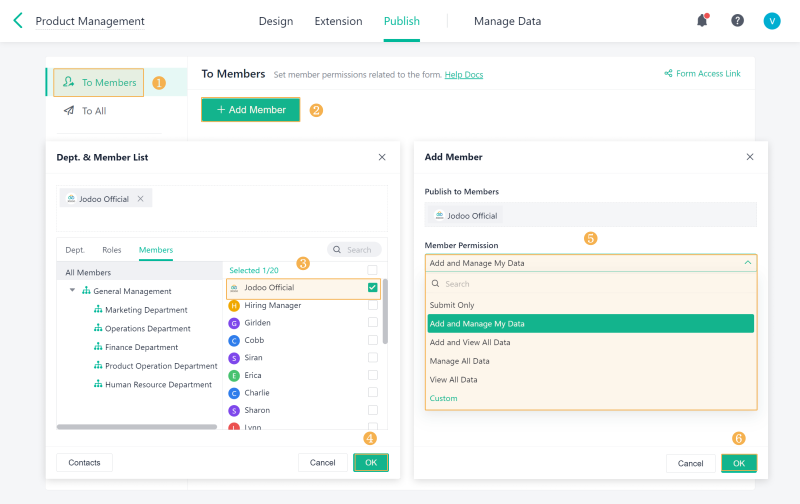
💡You May Also Like:
Best Form Automation Software You Should Not Miss
Create A Simple Survey on SurveyMonkey (Easy)
Creating a survey can also be achieved through the use of SurveyMonkey. While this method is also for unlimited survey creation, it is ideal for quickly gathering feedback from a small number of participants, such as in small teams or classroom projects as SurveyMonkey’s free plan limits each survey to 10 questions and a maximum of 25 responses.
After collecting responses, SurveyMonkey provides basic data analysis features, such as viewing the percentage of each option and identifying common themes in customer feedback. However, if you’re looking to add conditional logic, SurveyMonkey might disappoint you. Although it offers features like page skip logic, page randomization, and block randomization, these are only available in paid plans.
Overall, SurveyMonkey is ideal for surveys with fewer respondents and questions. If you expect to gather several hundred submissions, Method 2 (using Jodoo) is recommended as it offers 1,000 submissions and 22 question types for free. For long-term data collection over several months or a year, Method 1 (using Google Forms) would be more appropriate due to its extended collection capabilities.
Now, let’s go through how to create a survey in SurveyMonkey:
Step 1. Open your browser, go to SurveyMonkey, and log in using your email, Google, or Apple account. Then select “Create Survey” in the upper right corner of the home interface and click “START FROM SCRATCH” to start from scratch.
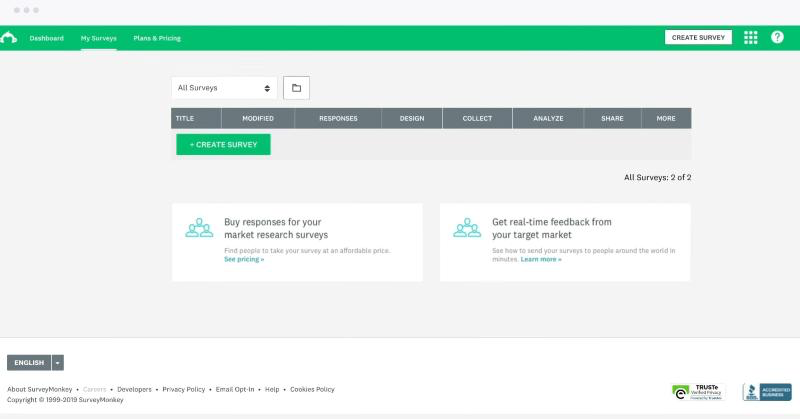
Step 2. If you want to create your own questions, choose the field type you need and drag it into the right box. Then, manually type your questions into the question bar. You can also go to the left menu, and click the first icon “Question Bank“, where you can find pre-made questions. Simply click to add them to your survey.
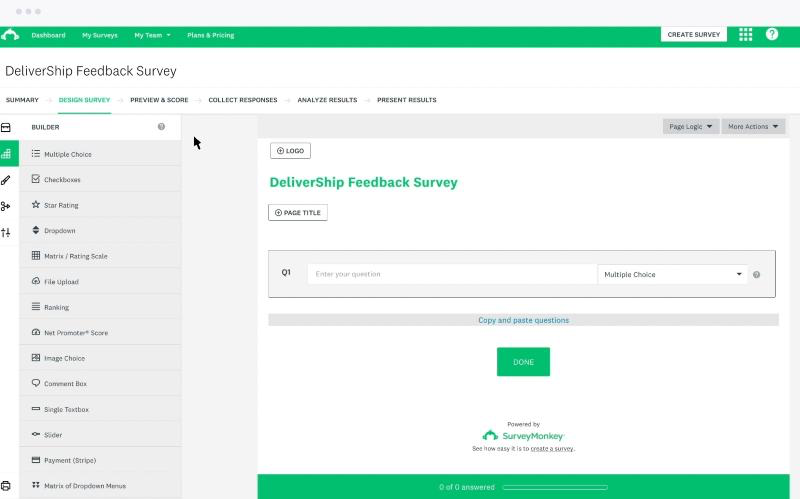
Step 3. If you have a paid membership, you can set up logic in your survey. Click “Logic” in the left menu, and you’ll see six logic options.
For example, if you choose the skip logic, hover over the question where you want to add the logic, then select “LOGIC.” Set up the logic to direct respondents to different pages or questions based on their answers.
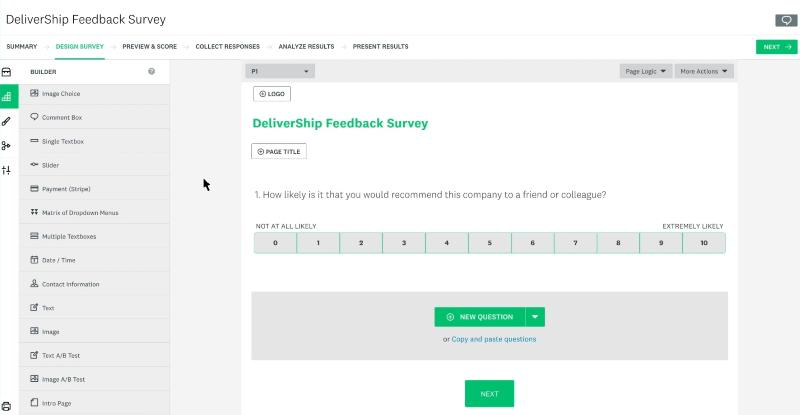
Step 4. Adjust the layout of your survey according to your brand or personal preferences. Before publishing, SurveyMonkey Genius will score your survey. You can preview how your survey will look in a notebook, tablet, and mobile device.
Once ready, click “Next” and select the way to share your survey.
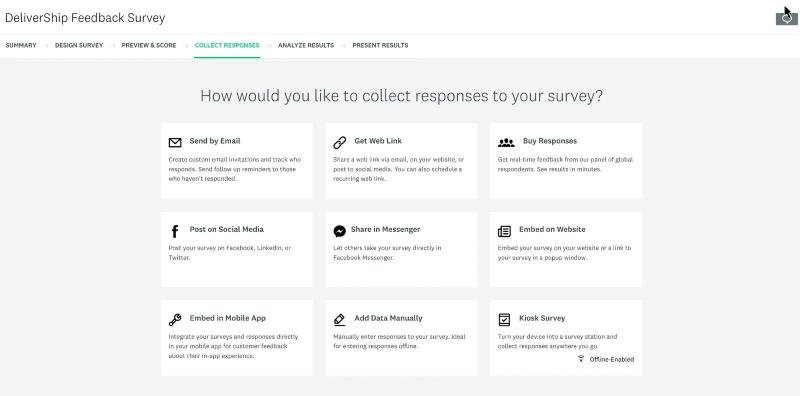
Create A Survey on Qualtrics (For Data Analysis)
The final method for creating a survey is by using Qualtrics, which is one of the best form builders for professionals and enterprises who need to create intricate survey designs. Qualtrics provides over 20 question types and empowers users to implement sophisticated conditional logic, such as branch logic, display logic, and quotas.
Another standout feature is its comprehensive data analysis features. With Qualtrics, you’re not just crafting a survey with a multitude of questions and complex logic but also have access to data visualization and various analytical tools such as segment analytics, cohort analytics, and funnel analytics.
Given the extensive advanced features, those without programming knowledge may find Qualtrics’s user interface somewhat difficult to navigate. Also, it commands a relatively high price tag. So, this tool would be more suitable for businesses who find its advanced features helpful and are willing to pay for them.
Here is how to create a survey in Qualtrics:
Step 1. Go to Qualtrics and log in with your account. To get started, go to the main page and click “Create a new project” at the bottom left. Then choose “survey” in the “From scratch” section and give it a name.
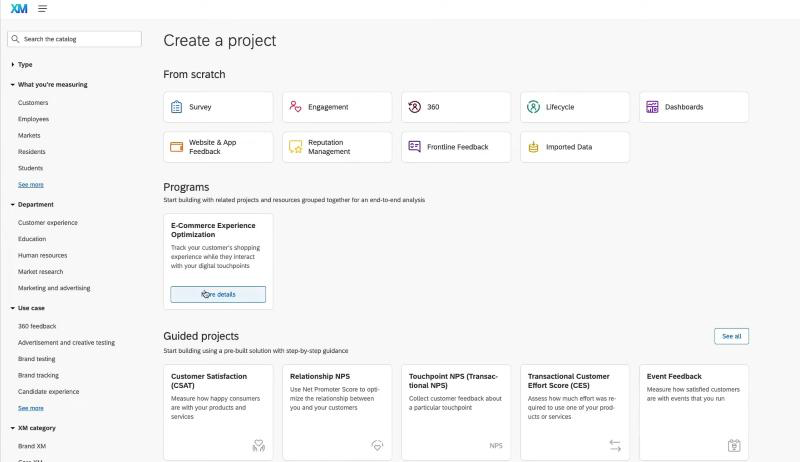
Step 2. On the editing page, you can see there are many blocks, which are used to chunk your content into categories. In the first block, you can put introductions and then, based on your survey needs, select suitable field types and enter questions in the following blocks.
Qualtrics offers a wide range of field types, including text, rating, and matrix, to meet the demands of complex survey designs.
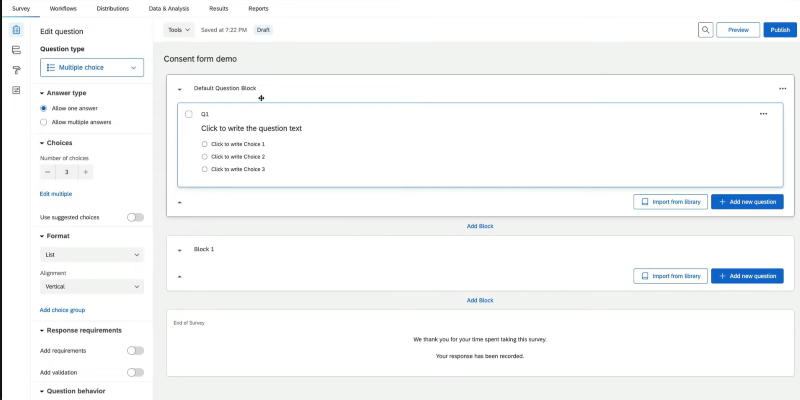
Step 3. If you want to tailor the survey’s layout and appearance to align with your brand needs, click the paint roller icon on the left menu. Then you can set the theme, layout, style, logo, and more.
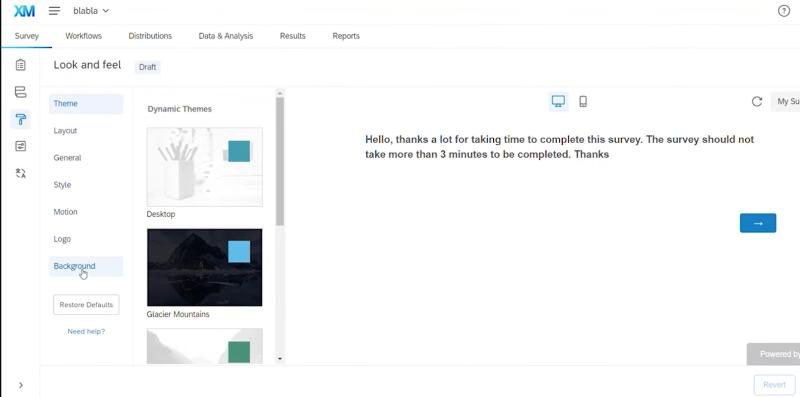
Step 4. Before publishing, preview the survey to ensure its logic and design are correct. Then, click “Publish” or go to the “Distributions” section directly. You can share the survey via email, link, and more.
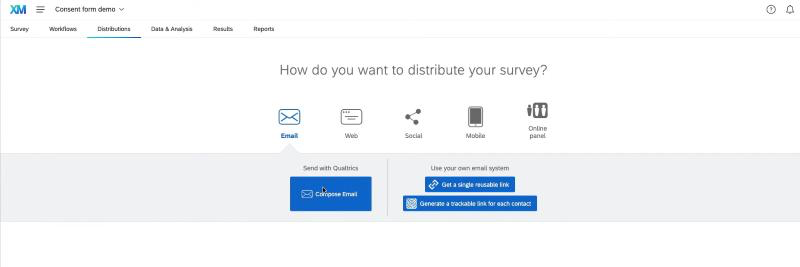
💡Cost-efficient Options for Multiple-question Surveys and Data Analysis:
While Qualtrics is incredibly powerful, its price may be high for some enterprises, and certain data analysis features may be overly advanced.
If you’re looking for a more cost-effective alternative that still offers strong data analysis capabilities, Jodoo Form Builder starts at just $12/user/month, which is much more affordable. It also provides robust data analysis and visualization features, along with complex conditional logic support, making it an ideal choice for enterprises that value cost-effectiveness and require comprehensive analysis functions.
4 Ways: Which Way Is Right for You
The four methods of creating surveys mentioned above each have distinct characteristics. To help you better decide which tool best suits your requirements, we’ve selected a few key dimensions and created the following comparison table. Check them out.
| Form Builder | Best for | Free Submissions & Forms | Field Types & Templates | Data Analytics |
|---|---|---|---|---|
| Google Forms | Basic surveys and large-scale data collection | Unlimited submissions and form creation, 100% free | 11 field types, 17 basic templates | Basic data analysis, integration with Google Sheets |
| Jodoo Form Builder | Feature-rich surveys | Free plan: Unlimited form creation, 500 field types, 1000 submissions per month | 20+ field types, nearly 100 customizable templates | Advanced data visualization and analysis |
| SurveyMonkey | Simple surveys with limited submissions | Free plan: unlimited forms, 10 questions per survey, 25 responses per survey | 29 field types, extensive templates | Basic analytics, easy-to-use reports |
| Qualtrics | Complex surveys and enterprise-level data analysis | Paid plans are required for unlimited use | Extensive field types and highly customizable templates | Advanced analytics, real-time data monitoring, multi-variable analysis |
Bottom Line
In this article, we’ve introduced how to create a survey using 4 different methods. Regardless of which survey creation tool you choose, it’s essential first to clarify your survey’s purpose, question types, and the approximate number of responses you plan to collect. These factors will influence your choice of tool.
For example, if you’re looking for a free method to collect a large amount of data, Google Forms is a solid option. For those requiring more question types, complex logic, and data analysis, Jodoo Form Builder is the best choice with its generous free plan and reasonably priced plans. Give it a quick test to see if Jodoo suits you!